At the time of writing there’s a considerable buzz happening around “something new” to the Microsoft PPM offering. You might have seen Project Home and Roadmap already. And just recently (as of October 2019) a new Project experience is introduced: Project for the Web.
And a little disclaimer: I started this post end of November 2019 but due to a busy work schedule, move to a new house and subsequent flu outbreak only got to finishing it today. So, as this is the first real post of 2020: HAPPY NEW YEAR!
Have you seen any of the introductions to the new app? To help you out with finding your way in the new app I’ve created a resource page specifically dedicated to Project for the Web. And be sure that I will make an effort and help you in getting introduced to the app as best as I can through articles, video‘s and more.
A quick intro to the new Project for the Web
The new project experience is fast, modern, multi user editable, Office 365 groups enabled and linked up to the Common Data Service (CDS).
It’s also, how to put it, a bit basic. Lets explore in more detail.
It all starts in Project Home
No need to remember difficult URLs or bookmark them (between the hundreds of bookmarks you probably already have).
If you have a valid license, simply go to project.microsoft.com and you will land on Project Home. This clean hub is where all your new projects start. It also shows you your most recently visited projects, roadmaps and PWA projects.
Yes, that’s right, a project that lives in Project Online is now called a “PWA Project”. And a Project for the Web is just called Project.
From Project Home you can create new Projects and Roadmaps. Previously creating a new project was linked to a default PWA but that has changed.
If you click on the Create blank new Project button you will navigate to the new app directly in the browser.

A clean fast experience
Once you clicked on the new project button you get a nice and clean canvas presented. It contains a top section describing the name and owner of the project, 3 views that we will dive into in a moment and the members of the project team.
Below you get the chance to populate your schedule. Create tasks, summary tasks, milestones. Increase the duration of tasks, set a starting date and make them dependent on (new name for successor).
And that’s the basic start of your schedule, and where most schedules stick.
Now if you are into resources you are going to like the direct link with the Azure Active Directory! No need to do a Build team and drag people from the resource pool. Everyone is available right from the start.
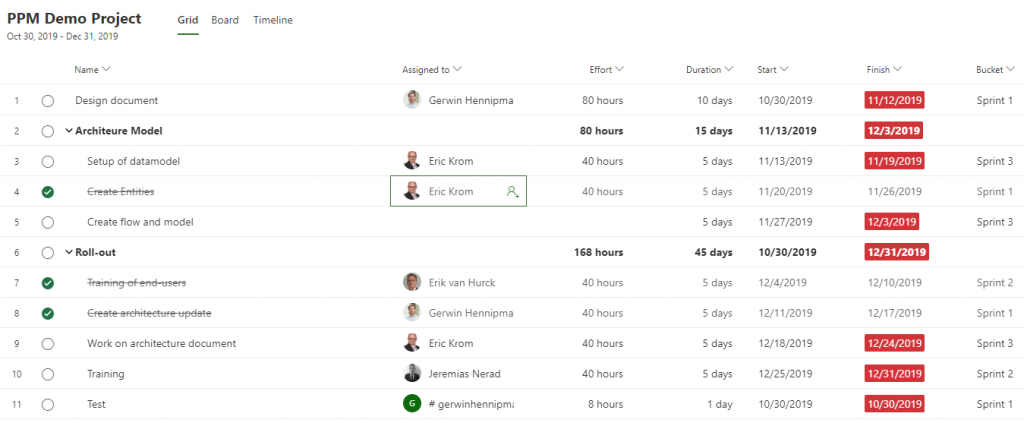
But, if you are also into resource management, you are going to frown on the current fact that every task is fixed units. So a task for a single resource will always take you 5 workdays if you set the effort (new name for Work) to 40. Luckily the UserVoice has got us covered here, just have a look at the massive number of responses that came on this item. Best thing yet: it looks like Microsoft has seen the item and is planning a fix.
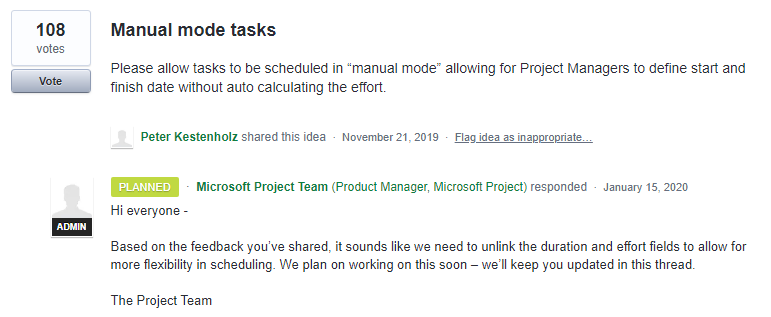
Multi user and no more save, publish and check in
Once you created your schedule you might be looking for that little floppy disk (yes I am from that generation that still knows it’s origin). But it’s not there! There is literally no save option in the Project for the Web experience. How cool is that? And because there’s no save, there is also no publish and check in functionality!
Rejoice! Microsoft has listened to our biggest issue with Project Server and Project Online!
There is of course an undo button. It’s not a physical button but you can use the short cut key CTRL-Z. And other short cut’s will also work such as CRTL+Y.
Another great thing: a project can be edited by multiple users at the same time. I believe I’ve heard stories of 20 people opening a schedule at the same time and they were able to update tasks and include new tasks and dependencies. How’s that for a nice “stand up meeting” outlook?
The Grid, Board and Timeline views
Project for the Web starts you of in the Grid view. A easy to use list interface that helps you structure your Work Breakdown Structure. Then, if you are more into a waterfall kind of schedule you will like the Timeline view.
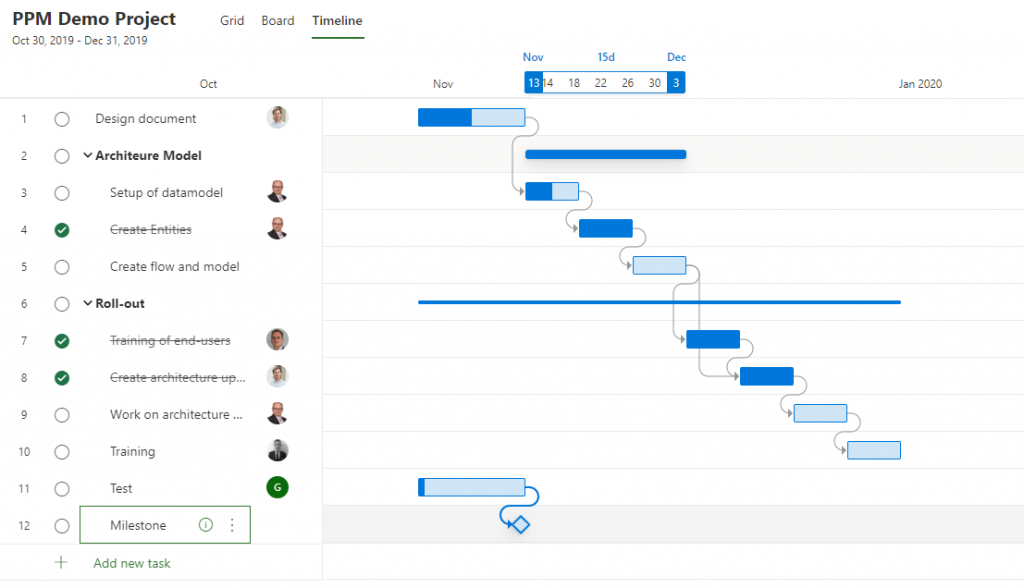
But if you are running a more Agile minded plan go ahead and use the Board view.
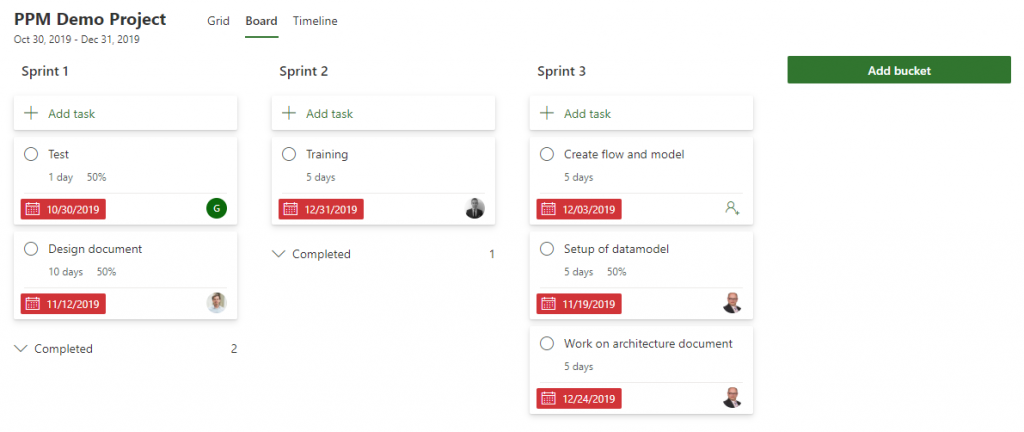
When in Board or Timeline mode there is an option to get more information on a task, this is called a “Roll out”. It contains information about the Effort (used to be called Work), who is assigned, how much time is allocated for the task and what it is dependent on.
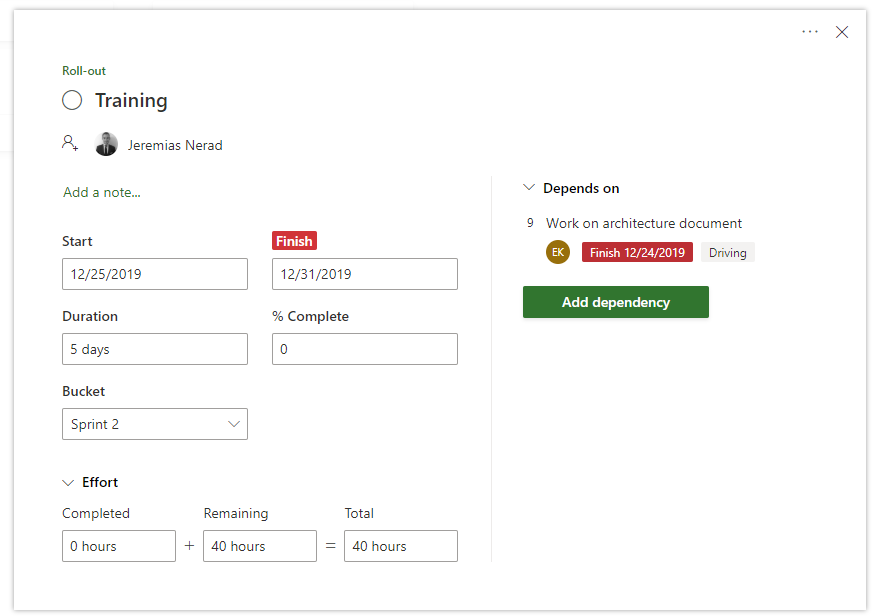
Connectivity is a key word here!
The new Project for the Web application is part of the new way Microsoft envisions applications. Just like the power platform (with front runner Power BI) it is a continuously improving application. And it is connected to the brouder Microsoft ecosystem thanks to the Project Home page and more specifically the CDS.
CDS (Common Data Service) lets you securely store and manage data that’s used by business applications. Data within Common Data Service is stored within a set of entities. – Source
This is great! Now we can include the schedule of Project for the Web in our own Power Apps, Power BI is automatically linked and we have easy Flow connection options.
Speaking about the Power Platform, there’s already a Power BI template provided by MSFT that you might want to look into, here’s the link. Best thing in my opinion: it links up to both Project Online and Project for the Web projects! I’ll make a video about this template as soon as my voice is fully recovered from that flu outbreak that I mentioned at the top.
Current limitations of Project for the Web
This is a tricky title in blogging world. Please keep in mind that this article is written in January 2020. Current might not be suitable for you if you are reading this article two years from now.
Which is great because then everyone can see the benefit of cloud software and the community driven improvements of Project for the Web (and other MSFT applications).
Be aware, this is a short RANT and I do believe Microsoft will be able making changes to most of these (because they are needed!):
Currently, there’s a hard limit of 500 tasks on a schedule. There’s only a Finish to Start dependency. There’s no fixed effort or fixed duration solution for resource heavy schedules. There’s no way to include a different workload for individual resources set on a task together. There’s a (very) limited set of columns available with no option to include your own custom fields. And just to top it all off: no baselines :-(.
BUT!
With the new Project for the Web we have a clean sheet. Which is great, because in the current day and age we are more vocal about our needs then ever before. Microsoft can pick the biggest needs from the world and include those into the application based on that need. I’m convinced that UserVoice will play a big part in this growth. As well as the partner and MVP community at large.
Final notes
As one of my favorite YouTuber always concludes with “it’s a great time to be alive”. It’s also very exciting for me and the other Project Online / Project Server consultants because we are presented new possibilities and tools like never before.
I also want to briefly apologize for the lack of content the last 2/3 months. Both here and on my YT channel. But I’m picking up the pace again. So be ready for more content on Project for the Web, Power BI, Risk Management and more!
Next stop: creating two new video’s for the channel.
Hope you enjoyed this introduction to Project for the Web, let me know if you already experimented with the application and what your first thoughts were. Look forward to hearing from you,
Erik van Hurck