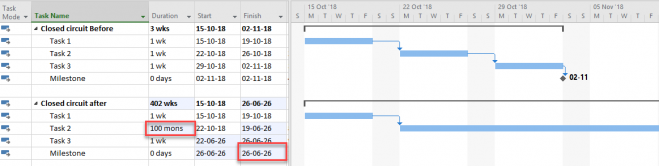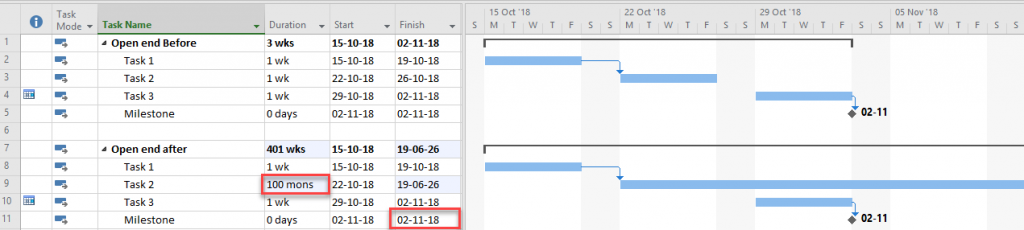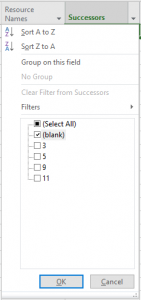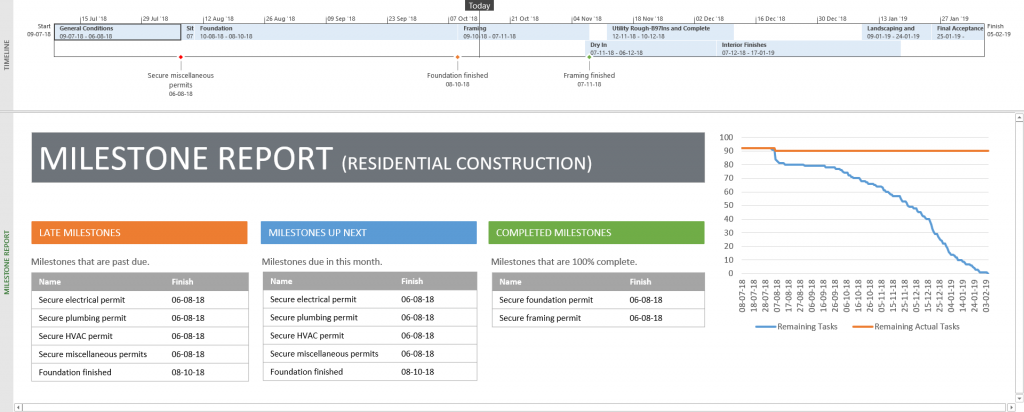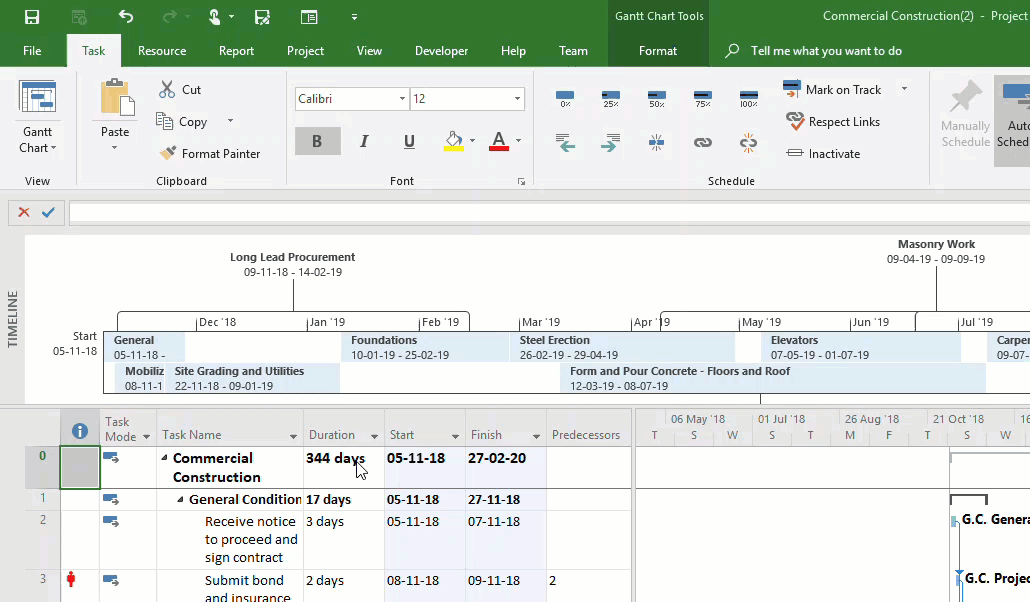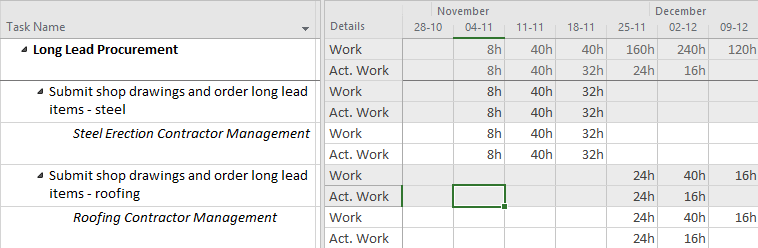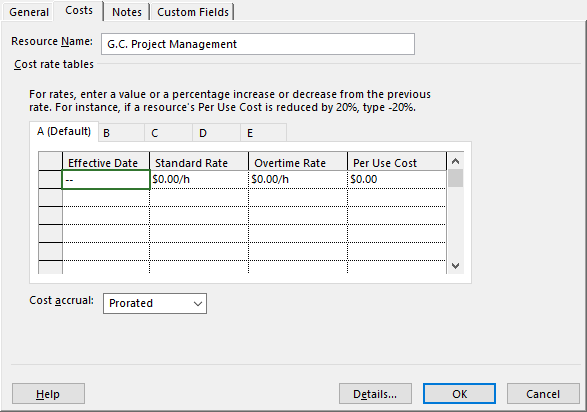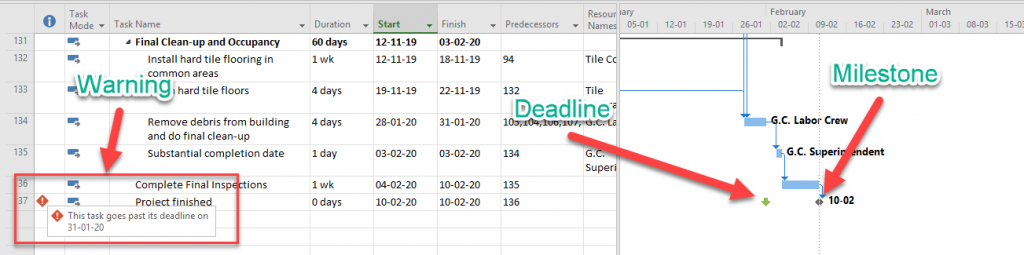I would like to introduce an acronym to everyone. This acronym pops up in a lot of different versions and I would like to add one to the bunch. I’m talking about the MVP. Product managers and entrepreneurs might know it as the Minimum Viable Product, Microsoft consultants/enthusiasts might know it as the Most Valuable Professional. And I would like to provide a new one for an MVP:
Minimum Valuable Project (schedule)
The Minimum Valuable Project (schedule) is a MS Project schedule that has a number of criteria checked to be of any use to a Project Manager.
In this post I’ll mention functionality that you should invest in when building your schedule. These things might have previously been mentioned on TPC, and surely are mentioned before around the web. If this is the case I’ll make sure to link to relevant additional content for you to go to. I’ll provide 3 tiers on the complexity of schedules, once you progressed through the first tier you could start investing time/energy in growing to the next tier.
This isn’t an official post, there will be no “Schedule agents” at your doorstep if you don’t comply with the features. However these will make your life as a scheduler a lot easier if you work with them in mind.
Minimal features for a Minimum Viable Project
When you create a schedule without the following features in mind there will come a moment where the schedule starts to frustrate you. You will have issues with getting the schedule to respond the way you expect it to, or you might be missing valuable data that you wanted to use in reports. Let’s find out what the bare minimum is for a Minimum Viable Project schedule.
Closed Circuit
Make sure that each activity (task) or deliverable (milestone) in the schedule is ultimately linked to another, as long as it isn’t the last item on the schedule.
If your schedule has open ends it will include a false thought pattern. Because everything in the schedule should in the end lead up to the finished product or service.
It is easy to spot an open end by changing the duration of a task to be “100 Mo”. If only that task moves but not the end milestone, you have an open end.
In the above example you see that the change in task 2 resulted in a change in the end milestone. Now let’s see what this looks like in an open ended schedule.
As you can see, the end milestone didn’t change at all. Giving you a false sense of hope that your project is still on track.
There’s a great way to find open ends in your schedule. You could for instance include a filter on the column “successors”. Make the filter look for Blank values and you should only end up with the last milestone in the schedule. Each additional task or milestone in that list will be an open end and will result in unrealistic possibilities for slippage.
You could also create a markup version of this open ended schedule. That way you still see the complete schedule but also get a colored row for each task/milestone that has no successor.
You can read about this critical functionality in the article called “The Seven Deadly Sins of Project Schedules” on MPUG. It’s Sin #3 and states very clearly that “…Incomplete network logic is the number one reason why schedules fail to forecast properly or evolve dynamically…”. This article contains more valuable tips, so I would encourage you to read it.
Milestones
I almost left this item out. Because this should be so basic it wouldn’t even come to mind to leave them out. Something similar to tasks, you would never create a schedule without tasks now would you?
However, you could be surprised to know how often I come across schedules that have little to no milestones at all. Thus I included this item in the Minimum Viable Project schedule.
Milestones have zero duration, and are represented (by default) as a diamond shape on the Gantt chart. They represent moments of great importance to the project. On Wikipedia there is a nice definition of a Milestone, and if you look at the reference you will be happy (at least I was) to find a familiar book that I reviewed by Eric Verzuh.
Bottom line with milestones: Use them as any kind of time based marker for instance in relation to: budget, deliverable and end of phase. They are very useful! Added value can be found in for instance the timeline, filters and reports. Because these were designed with milestones in mind.
In the image above I’ve marked 3 milestones on the timeline, the first I marked as red because it’s late and should have been finished a long time ago. The second I marked as amber and the milestone in the future is green because I still believe I can save this project. The report is one that comes with MS Project, I only changed the title to include the name of the template I used.
Baseline
Baselines are kind of a favorite subject of mine. I’ve had guests on the blog talking about them and I have done a About post related to baselines.
The big thing about baselines, in my opinion, is that there’s a lot of data gathered and calculation done almost for free. I say almost because you will need to set the baseline yourself and that takes “time and energy”.
Now that isn’t so hard right?
But now you have your original schedule as well as your current best estimate of the progress for the project all in one file.
There’s the option to do Earned Value calculations now. You will be able to see the difference time wise in an instance using the tracking Gantt. And if there’s more iterations of the budget and you want to track them all, you have the chance to store up to 11 baselines! For such a small investment of your time there really is no bigger gain when it comes to MS Project.
Progress
Creating the most amazing schedule in existence will fall flat as long as you don’t track it during execution.
Updating the schedule with actual information when it comes available gives you the chance to react. And better yet MS Project will tell you if you even need to act on anything.
For instance, a non-critical task slippage can be taken in stride. But once you are on the critical path you might want to step in.
Here are a few useful posts and video’s that describe progress:
- TutorialsPoint stresses the progress as well as the baselines.
- This older video also includes the concept of the Status Date. Very interesting viewing, and still relevant.
- And you got to love the Dummies corporation for their easy and short posts.
Next steps
Alright, now that we have the basics all set up. Let’s take that next step! We have a great Minimal Viable Project, but now we want more. What would be the best practice to add? Here are my suggestions.
Adding resources
When you create a Minimal Viable Project schedule you could start out by only focusing on duration and dependencies as mentioned above. But when you feel confident on taking a next step you could upgrade your MVP schedule by adding some resources.
Resources are the entities that “work” on tasks. These resources can be anything from a cost entity, bags of sand too generic and specific work resources.
Resources are linked to tasks on an assignment basis. You can have 0, 1 or even multiple resources allocated to a single task. It is however best practice to keep it limited to 2 or 3 resources per task throughout your schedule (exceptions can occur of course).
When you start out with resources make yourself familiar with the resource sheet and task usage views. These will be vital to creating a team and getting grips on the assignments.
- Learn more about the Resource Sheet by viewing this video by Computergaga.
- And if you are interested in sharing resources across projects you can view my video on it here.
Adding costs per resource
Adding another dimension to your schedule could be costs. rather than adding the costs on a task basis you can have MS Project calculate the costs for any task by simply adding costs on the resources that work on tasks.
Work resource have a per hour standard rate, that can be substituted by 4 additional rates or overtime pay. Material costs are per unit and a cost resource is on an assignment base.
You can even include a per assignment cost on a work resource. Let’s say that we are renting digging equipment and there’s a upfront cost, we can include that information as well.
Here’s an extensive post by Microsoft about all the things you can do in regards to costs in combination with resources in Microsoft Project.
Deadline
Another low hanging fruit for your Minimum Viable Project (MVP) could be Deadlines! Adding deadlines to a schedule will further help you create a dynamic schedule that will help you instead of hinder you in your work.
The deadline feature creates a icon in the Gantt chart views that will let you know if actions in the schedule (such as progress) result in you making that deadline or not.
Deadlines are different from Milestones in that milestones are a part of the schedule and have dependencies from within the activities of that schedule. Deadlines on the other hand most often have a external actor/reason for it to be static in time. A good example would be a deadline set by your manager to complete the project.
If you set a deadline on the last milestone in your schedule you have a safeguard for your schedule. If that milestone gets a warning sign you know that you need to change something in the schedule to be able to still make the deadline.
Setting a deadline is easy: Double click on a task, navigate to the advanced tab, there you will find a Deadline date option.
There’s even a Deadline column that you can add to your schedule. It’s a great addition to your Tracking Gantt view related to setting Baselines (discussed above in the actual Minimum Viable Project section).
Here’s another article discussing deadlines in more detail. And I did a thought experiment that is related to backward scheduling, it’s an interesting read for sure.
Future steps
Taking your MVP even a step further, well beyond the definition of a Minimum Viable Project schedule would be taking these future steps. The future steps are related to taking the schedule and upgrading it to an enterprise entity. Where the schedule is facilitating other processes within the organization.
Move to Project Server or Project Online
Taking your Minimum Viable Project through the next steps will have upgraded it enough to be a valuable asset for others to look into as well. It has gone beyond being a simple checklist for you as the project manager. It now has forecasting capabilities and is budget accurate. Now wouldn’t it be great if you weren’t the person to update that schedule yourself all the time?
Taking this step will give you a giant leap in automation.
Project Server and Project Online let’s your team members facilitate you directly through the system. By either updating a task in percentages complete or even giving time accurate data by uploading time sheets.
Making the move to Project Online, and let’s stick with the online version because that’s what Microsoft is aiming at, will give you so much more. And that’s what the other two items are about.
Gather documentation
With Project Online, you have the option to gather Project metadata in Project Detail Pages.
Project Detail Pages (PDPs) represent a single Web Part Page in Microsoft Project Web App. PDPs can be used to display or collect information from the user (source).
And with this additional data layer you will be able to auto generate documentation based on your project!
Have a look at the application called Office Exporter. This is an app created by Projectum and it gathers data from your schedule and project information to surface the progress documentation you need to write each month. And with Office Exporter it’s just 1 click and done!
Gather issues and risks
And finally, even with a Minimum Viable Project schedule that has been upgraded with resources, costs and documentation…
You will run into risks and issues
Murphy is the unwanted but eternal resource on every project!
So why not be prepared and use the issues and risks capabilities of Project Online? It’s very easy to create a risk matrix based on the risk data in your Project Online environment.
Final notes
You made it! All the way through this massive article on the Minimum Viable Project. The article goes past the 2K words in total, and you might not be interested about this, but I think it’s a major achievement! This is by far the biggest article I’ve written for The Project Corner.
There’s a big overlap with another article I wrote in 2014. This article talks about the 80-20 rule for Microsoft Project. There’s a certain minimum activity required to create a good schedule. And both this and the other article relate to getting you there.
I hope I have impacted your view on Microsoft Project and it’s capabilities. And I hope that when you look for improvements in your schedule, you will pick up this article again and follow the steps described here.
In the last section, on Project Online, please be careful. This isn’t a product you buy of the shelf and start working with. Most successful organizations find a Microsoft partner to help them along the way in creating a Minimum Viable Product. And some organizations stick around with their partner, creating enterprise critical Project and Portfolio Management systems. Linking up to external systems such as SAP or any ERP.
Please consider Projectum, as your go to partner, in a Project Online adventure. And who knows, maybe we will see each other in the future.
In any case: Thank you SO MUCH for reading all the way through this whopping article. Let me know what you think in the comments below (Comments will close 30 days after publication). And if the comments section is closed, reach out on Linked In or Twitter.
Kind regards,
Erik van Hurck