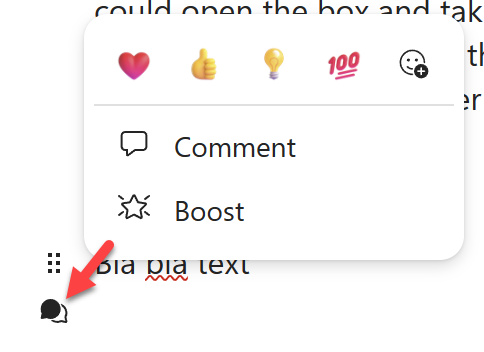I recently recorded a video regarding Microsoft Loop. And I must say, apart from Generative AI this has me most hyped at the moment. There is so much potential in this application, it’s difficult to wrap my head around it. So let’s do some exploring together!

Don’t you just love it when GenAI goes off track and completely ignores the request to have the LOOP logo in the center of the image?
The video that started it all
The video got 100 views in the first 2 days, which is really cool. I think there are more people interested in this new application. And good thing it’s available for almost all enterprice users out of the box:
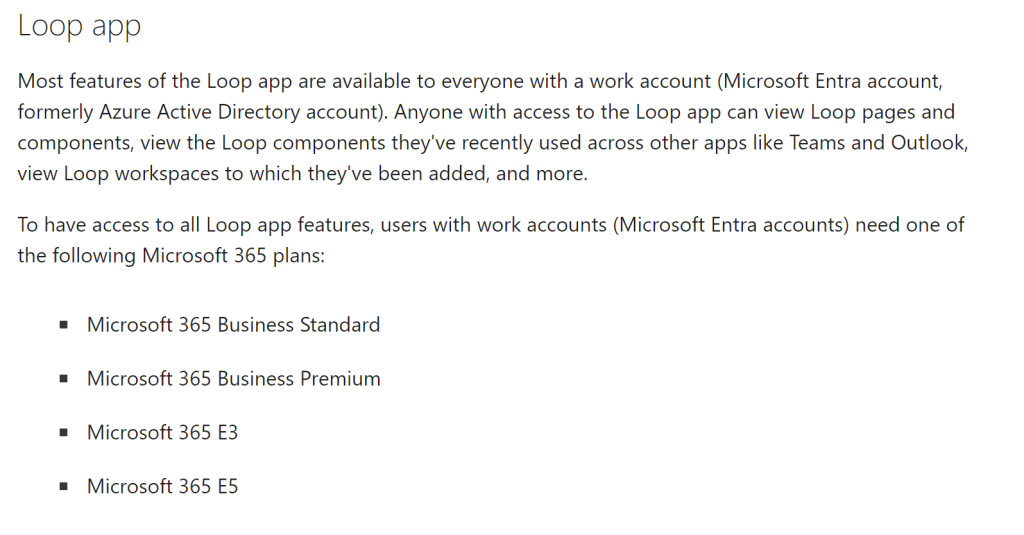
Meetings just got better
Loop is integrated in Teams meetings. Meeting notes are created using a Loop page template now.
And when you create a new Teams meeting from Outlook you can create a meeting agenda from within the invite and build on that agenda from within the notes.
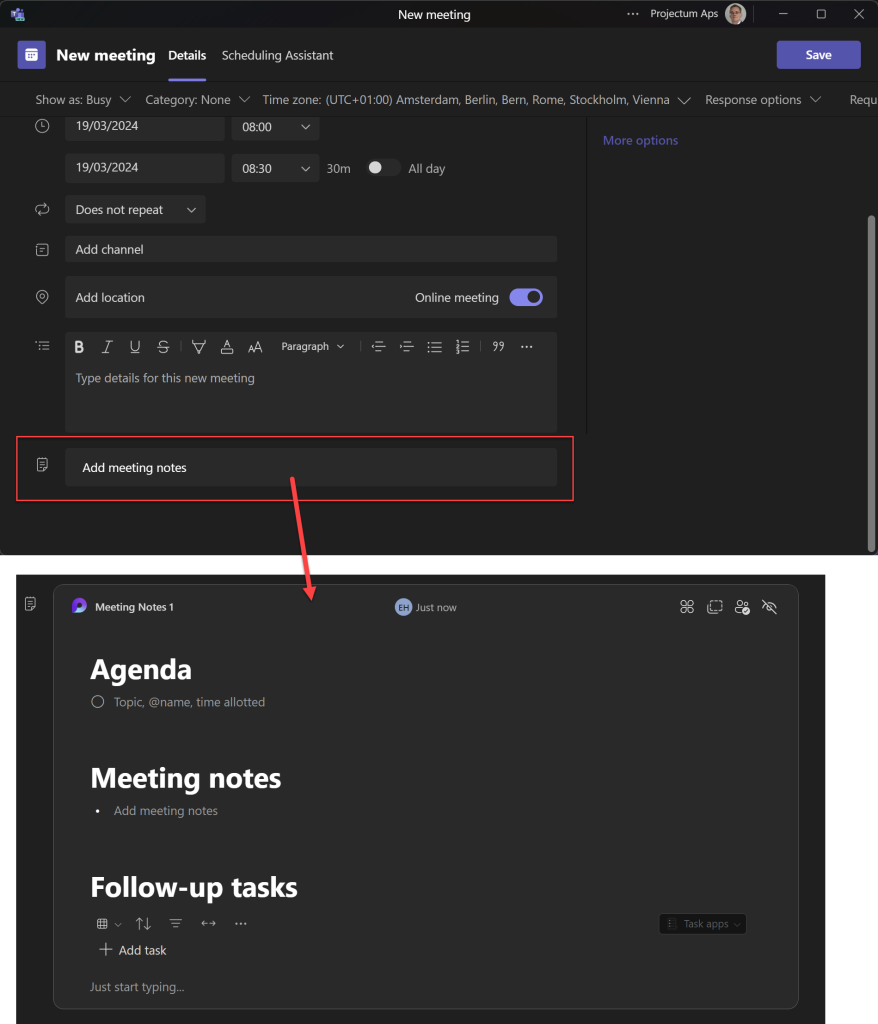
The cool thing about these notes: they are available to anyone you share the link with (internally). And everyone can update them to add aditional notes. Even Copilot can add notes to it 🤖.
Mail just got interesting again
Speaking of Outlook, adding a Loop component inside a mail helps you gather feedback much faster. The recipient doesn’t even need to press the reply(all) button anymore because Loop components are synced across the organization!
Adding a Loop component to mail is easy. From a new mail interface, you will either see the Loop component submenu right away, or, like me, you will find it inside the elipsis:
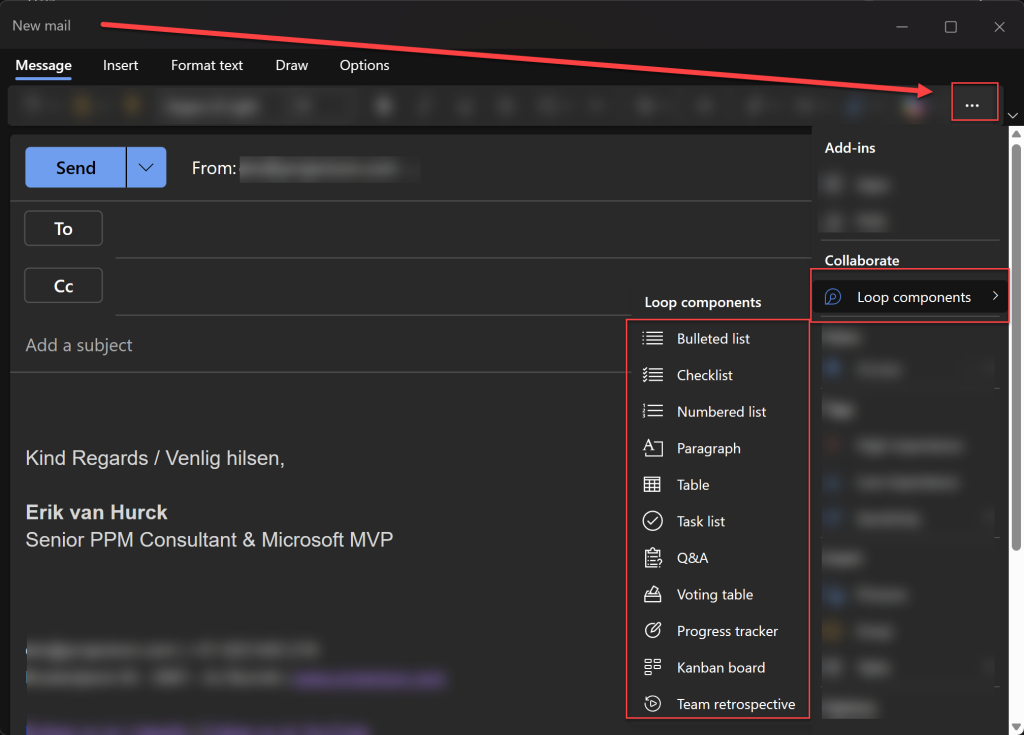
The current version of Loop doesn’t allow for external sharing, this is something I’d be looking forward to for sure.
A Loop for everything?
Just like in Notion (Loops main competitor, together with OneNote, I believe) pressing the “/” key opens a small menu with all the components you can add to your Loop page.
There’s a long list of things you can add on the Loop page. And it wouldn’t surprise me much if more features were on their way. Here’s the list of things you can do now:
- Copilot
- Draft page content
- Summarize page
- General
- Table
- Checklist
- Bulleted list
- Numbered list
- Date
- Callout
- Code
- Table of contents
- Divider
- Text styles
- Headings 1, 2 and 3
- Collapsible Headings 1, 2 and 3
- Quote
- Inline code
- Templates
- Task list
- Voting table
- Progress tracker
- Kanban board (oh yeah!)
- Team retrospective
- Q&A Session
- Communication
- People and Files
- Emoji picker
- Label
- Media
- Image
- Record Video
- Microsoft apps
- GitHub
- Planner (oh yeah!)
- Other apps (also very “oh yeah!”)
- Jira
- Trello
As you can see, the Loop team has Project management on their minds. Which, I think, is awesome of course!
But, can’t we have some AI as well?
But of course! Microsoft wouldn’t be Microsoft if it didn’t have a Copilot infused with Loop as well.
Did you see the first 2 items on the list? We can draft content, or summarize a page. Both very useful to step away from a blank screen quickly and get your creative mindset flowing.

Create, Brainstorm, Blueprint and Describe all provide a different example prompt to get you started. Such as “Describe the importance of two-factor authentication to a kid” will provide you with:
Two-factor authentication (2FA) is like having two locks on a door instead of just one. Imagine if you have a treasure box that you want to keep safe. You would put a lock on it, right? But what if someone finds the key or figures out the code to the lock? They could open the box and take your treasure! That’s why it’s a good idea to have two locks, so even if someone figures out one of them, they still can’t open the box because they need to get past the second lock too. That’s what 2FA does for your online accounts. It makes it harder for bad guys to get into your accounts and take your information. So, it’s like having extra protection for your important stuff!
Pretty cool, but if you want to rewrite/change it with copilot you also have that option. Thanks to a nice “rewrite with Copilot”:
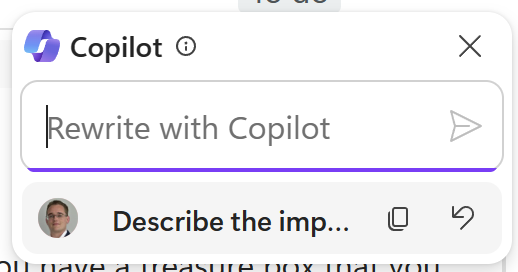
Creating a summary does exactly what you would expect. The summaries might not always capture the essence of a text though. So it makes sense to check the content before committing to it.
Final notes
I met the Loop team last week when I was at the MVP Summit. I won’t do a deep dive experience post, there are already enough of those from first time visitors I believe. But I do want to tell you that I had a blast with the team. They are very open to new feature requests and are curious about how I was using the app. They even had some swag to share:
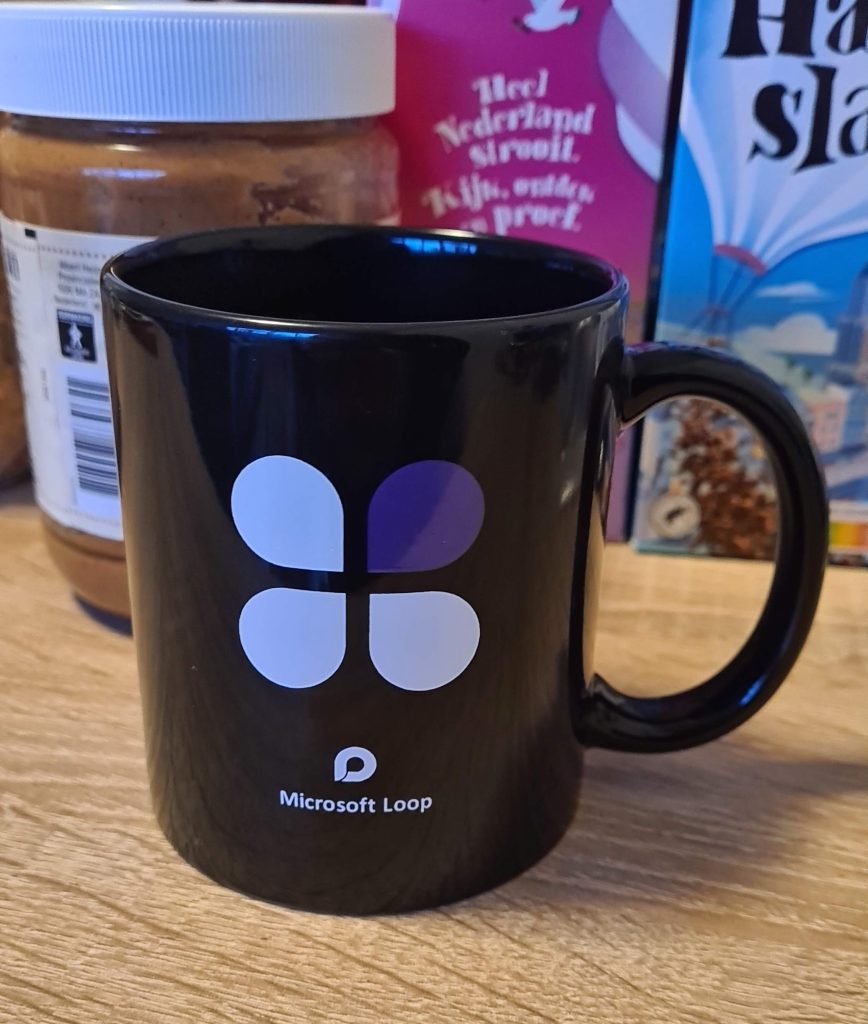
And then, there is this little speach bubble at the left corner that I didn’t know where to put the information. So here’s what that looks like: