Hi readers,
Here is a follow up post related to the post Using max units in Microsoft Project. In that post I talk about the max units of a resource in length. However as the post got bigger and bigger I knew I needed to do some follow up posts. This will be the first follow up.
I try to keep the post short because there is a lot of great content already available on the subject (to which I will happily refer at the end of the post).
The Golden formula
I started to actively use the product when Microsoft 2007 was the standard for most clients. In this version I told my clients to use the split view in Microsoft project to manipulate the golden formula:
Work = Duration * Units (actually the formula is a bit more extensive, but the basics apply).
You could tell MS Project “Don’t touch duration” by setting this as a fixed value in the split screen (or “details” view for you 2010 and 2013 users). And I would change the amount of work and project would calculate the units. All in 1 handy dandy screen. Example, the bold value is Duration and that is fixed the italic value is the one I change myself:
40 hours = 5 working days * 100% availability became:
20 hours = 5 working days * 50% availability, and:
80 hours = 5 working days * 200% availability (I would need 2 people to work on this task full time).
Because I told Project to leave Duration alone (and I would not change that value myself either!) Project would show me the changes in the values that it could change. Another example:
40 hours = 5 working days * 100% availability became:
40 hours = 10 working days * 50% availability, and
40 hours = 20 working days * 25% availability
Here comes the hammer! Peak units are introduced
Ah how simple life was in 2007. But now we are entering a new age where we have a more accurate way for Microsoft Project to calculate the workload for a resource. In 2010 the company introduced “peak” a column that could be viewed from the task and resource usage views in Project Professional. We still have the split screen option in 2010 and 2013. And we are still able to lock the values for Duration, Work and Units. However, in the split screen the values don’t show up like they did in the earlier examples:
40 hours = 5 working days * 100% availability became:
20 hours = 5 working days * 100% availability, and:
80 hours = 5 working days * 100% availability.
And the other example:
40 hours = 5 working days * 100% availability became:
40 hours = 10 working days * 100% availability, and
40 hours = 20 working days * 100% availability
Whow hold on! That looks strange. I haven’t touched the Units field in any of the examples and Project doesn’t seem to bother with them either. But! in the background (and if we view the task usage view with the peak column inserted), we see what actually happened:
40 hours = 5 working days * 100% availability became:
20 hours = 5 working days * 100% availability, but 50% peak units and:
80 hours = 5 working days * 100% availability, but 200% peak units.
And the other example:
40 hours = 5 working days * 100% availability became:
40 hours = 10 working days * 100% availability, but 50% peak units and
40 hours = 20 working days * 100% availability, but 25% peak units.
Here is the deal (as I understand it)
Microsoft Project provides the project manager with the option to start an assignment of a resource by thinking about 3 types of assignments:
– He needs to work 40 hours, I don’t care when it’s done. (Fixed work task)
– He needs to work 2 weeks, I don’t care how much work it takes. (Fixed duration task)
– He may only work on the task 2 days in a week. (Fixed units task)
Now if you start on a fixed work or fixed duration task, do you care about how much a person spends per day? I believe you don’t because you just want him to finish the task in said amount of work or time span.
In those two examples Project just gives you the max units a resource is available for the project. Meaning that if a resource wants to work full time on the task, that’s ok with you, even if the calculation looks like this:
40 hours = 10 working days * 100% availability, but 50% peak units
In the resource graph view we would still have a nice view of the resource utilization.
Now if I have a fixed duration task and change the workload, Project will change the peak units, but will keep the available units on 100%. Just to let you know, if the resource wants to work on the task for 100% on a few days that doesn’t matter! Which is very elegant.
Now in the third case! Where you only have the resource for 2 days a week. What do we do now? Let’s start by setting the task on 40% units. And we will set the assignment to “Fixed units” Now we go back to the resource and ask him: How much time do you need to spend on the task? He will give 1 of 2 answers: “It will take me X hours of work” or “It will take me Y weeks to complete”. We get the answer: “I’ll need 80 hours of work”. The result is:
80 hours = 25 days * 40% availability, and 40% peak units.
Great, that’s just what we needed. Now the task is 25 days. And if he comes over and changes the amount of work needed (sorry chief, I meant 120 hours) the tool will keep the units in check. And you will stick to the 2 days a week:
120 hours = 37,5 days * 40% availability, and 40% peak units.
Final thoughts
I strongly believe the best intentions Microsoft has with the addition of the Peak units. And I hope I have cleared up some of the workings within the tool. Now I would like to leave you again with the formula:
Work = Duration * Units
Because it still is one of the most important things to know about Microsoft Project when you start assigning resources. You fix one of the values, change another and Microsoft calculates the third option. Always keep in mind that you do not want to change the fixed value, because then project starts to think for you (not always a best practice).
Keep an eye out for follow up post number 2, about assigning max units to resources instead of heavily relying on the resource calendars.
Other great content on this subject
A great post I frequently use to explain the difference:
http://blogs.msdn.com/b/project/archive/2010/04/29/assignment-units-in-project-2010.aspx
A post by guest blogger Nenad:
http://ntrajkovski.com/2012/03/01/assignment-units-vs-peak-units-in-ms-project-2010/
Both are written for MS Project 2010, but the functionality is identical in MS Project 2013.
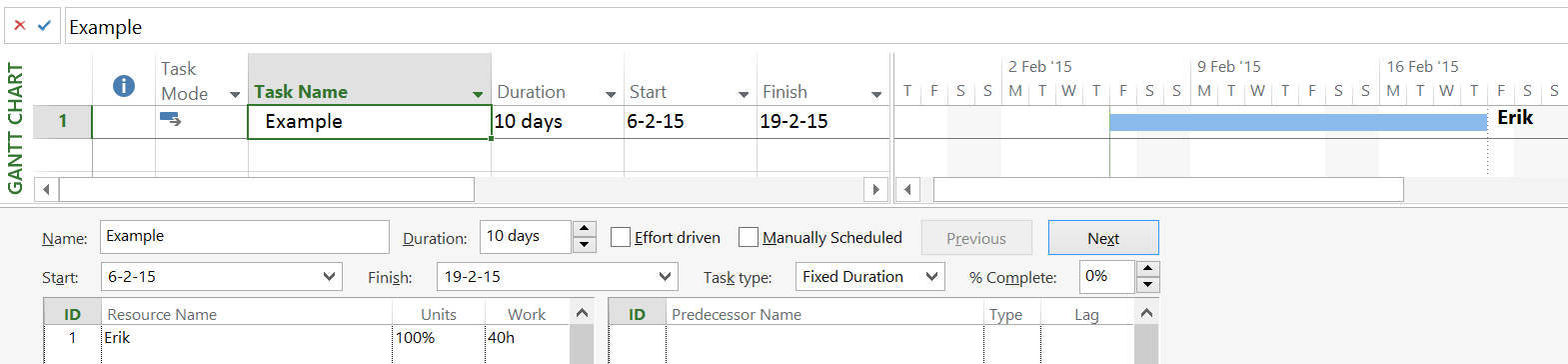
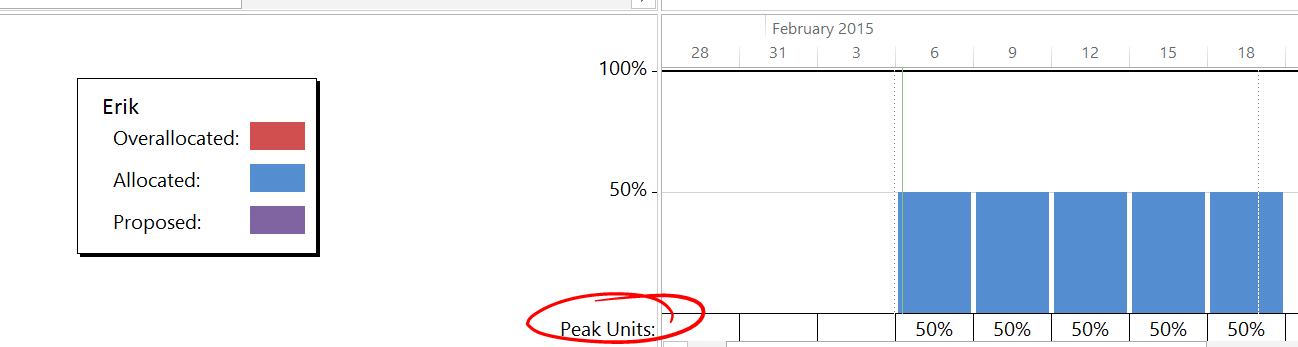
2 thoughts on “Units vs Peak units in Microsoft Project”
Comments are closed.