Hey readers, Here is another post for you to bite into. This post is about using Max units in Microsoft Project. And if you are not familiar with the term max units, don’t worry I’ll start with a little explanation. Here we go.
What are max units?
Well let’s have Microsoft itself describe this resource field first:
The Max Units field contains the maximum percentage or number of units (units: The quantity of a resource assigned to a task. The maximum units is the maximum number of units available for the resource. For example, if you have three plumbers, the maximum units is 300 percent or three plumbers working full-time.) representing the maximum capacity for which a resource (resources: The people, equipment, and material that are used to complete tasks in a project.) is available to accomplish any tasks (task: An activity that has a beginning and an end. Project plans are made up of tasks.) during the current time period. The default for the Max Units field is 100 percent.
Awesome, any questions? Now let’s complicate the definition a bit, because the Microsoft site doesn’t talk about (resource)calendars although it’s a big deal.
Calendars and max units
Lets have a little nuance with the plumbers example. You are able too create a calendar for a resource with part time availability and still have resource with max units 100%. Let’s say you have Dave, Mario and Bill the plumbers (All characters appearing in this post are fictitious. Any resemblance to real persons, living or dead, is purely coincidental 🙂 )
- Dave works for the company, has a desk job, but will do some plumbing twice a week.
- Mario is a full time plumber (and occasionally wears a red had and has a thick mustache).
- Bill is also a plumber, but doesn’t work on Monday’s.
Now if I would count the max units of these people for a plumbing project I would get 240%.
- That’s 40% for Dave because he works as a plumber just 2 days a week but can do other work during the rest of the week, 2/5 = 40 percent.
- Mario is a full time plumber and will therefore have 100% of his time dedicated to the project.
- Bill doesn’t work on one day, but during the 4 day’s that remain he will still have 100% of his time dedicated to the plumbing cause.
Here’s how it looks in Microsoft project 2013, when I give the guys a job that needs to take 10 days (fixed duration):
Here’s what the same situation looks like in Microsoft Project 2013 for the individuals if they all get 40 hours of plumbing work to do (fixed work):
Now here something strange happened; why does Bill still have a 5 day duration in his task? As long as the task has only one resource assigned to it, and the task is in a “fixed work” mode, the duration will show the amount of working days Bill will be able to work on the task, and NOT the amount of days according to the project calendar day’s.
As soon as you change the task type to fixed duration you will see the following changes happen to the task:
I could explain these changes as follows: A fixed work task looks at the calendar of the resource, where the resource availability leads the amount of “work days duration”. A fixed duration task looks at the project calendar, and the duration changes because Bill just doesn’t work on all the project calendar day’s so the duration lengthens. Now for some more trickery, let’s set the button that ignores Bills calendar :). You can find this option (that only works when you set a calendar on a task) in the Advanced tab in the task information. Starting with the version where the task is set to fixed work. This will be your result:
And now we tell Bill, forget about your Monday off, we need you bro! And we get a nice little burning man (that’s Bill’s burn-out in case you were wondering). And the task has a nice little message telling you that you told MS Project to ignore the resource calendar. Let’s have a look at the situation when you had the task on a fixed duration (with 7 day’s remember?) and set the task to ignore the calendar of the resource:
Wooohoo, would you look at that! Damn that doesn’t look like something you would like to see at all! But hey, it can be explained: We had a fixed duration, ranging from 19 January until 27 January, this was the time that Bill needed to do his job taking the Monday’s off into account.
But now we say “Microsoft Project, ignore his calendar and make him work on Monday’s as well”. Now MS Project tells you: “Hold on, this guy needs to work on Monday, sure he will be over allocated for that day, and will be finished working on the Friday that follows, because he has 100% units available. And you also have a fixed duration, so I’ll show you a dotted line until the 27th. But don’t worry Bill won’t work on those days.”. Sounds reasonable right?
The duration was fixed, that means the end date of the task doesn’t change. How would you get the actual finish date for that resource? Just change the task type to fixed work and the task changes to the intended finish date. You will now be able to change it back to fixed duration by the way.
Closing words
I would like to cut this post short here. I know there is a lot more to tell about Max units, however it would be best to pick these subjects in follow up posts.
I have tackled the Unit vs peak unit situation that is new since the 2010 installment of Microsoft Project. Here is the link to this post.
I also created a post where I look into the use of unit’s instead of using resource calendars; I use this a lot with municipals and other companies that are more interested in the broad availability of resources instead of knowledge that Bill the Resource doesn’t work on Monday.
So there will be at least two follow up posts coming up. I will share the links in this post as soon as they come available. Do you have a specific question about Max. Units and would like me to elaborate on it in a blog post? Let me know in the comments and I will see what I can do for you.
If this is your first visit to my blog, go ahead and check out the resource page, it’s a page where I share the best content I have found on the web about Microsoft Project, Project Server and Project Online. Or check out the book reviews I’ve done if you would rather get hold of a good book on the subjects.
And lastly: Thank you all for reading the post! I really enjoyed writing it and look forward to the next ones that will dive even deeper into the subject.
Kind regards,
Erik van Hurck
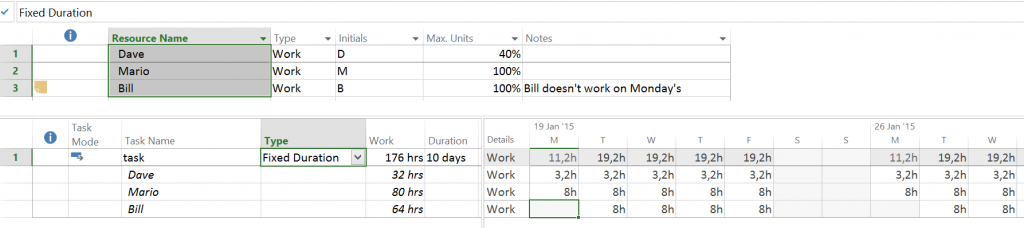
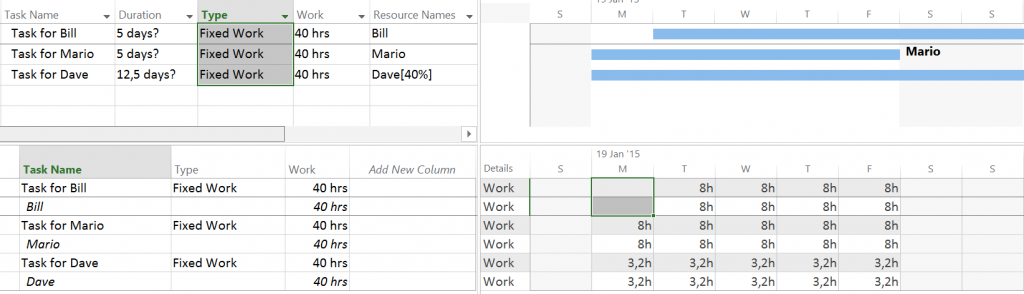

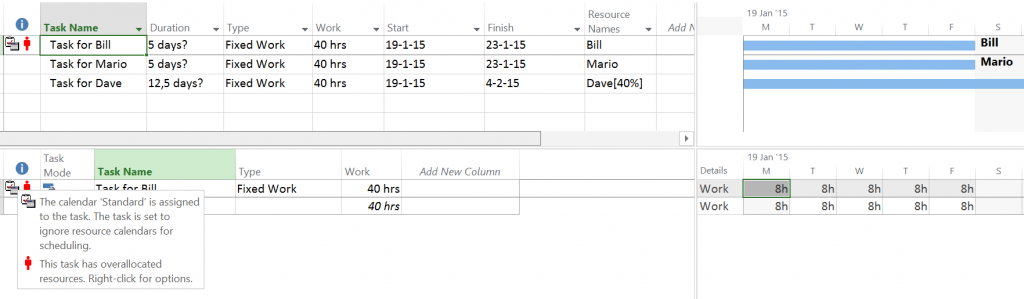
Hi Erik,
i’m following you and i really like your posts. I’m a Project Server consultant in Italy.
I’d like to see from you a post about Cost Resources.
Everywere they simply talk about cost resource as a way to track expense, but in one of my projects, the customer ask me to track only costs of suppliers allocated to task with fixed work package cost.
I’m facing some issue about how MS Project calculate cost, for example when you insert and track timephased values.
e.g. if i insert an Estimated for a Cost Resource with 3 moths oof Duration of the task, then project distribute the cost for example in the three months. If than i insert an actual for the first months different from the estimated (automatic calculation of ms project), then ms project add or remove the difference from the total Cost (EAC). So i need everytime to adjust Remaining cost.
What you think about? Have you ever used Cost resource in this way?
Thanks a lot for your help
Regards
Daniele
Hi Daniele,
Thanks for the kind words and the big reply. The subject of cost resources is something that is not covered a lot on the internet. I have noticed this as well.
I have not had the chance to study your example in detail and test it myself yet. But I will start a blog “About cost resources” and will let you know when it is finished. Hope that post will help in your situation. And readers, if any one else has a valuable addition, please let Daniele know by replying to this post.
Hi Erik,
How did you create a Gantt chart per each individual resource like that shown in the second diagram in this article for 40hrs work per resource. That is, task name for resource, Type, Duration, etc, Gantt chart for this specific resource.
Thank you,
Alex
Hi Alex,
The split screen shows the “task usage” view, it comes with the product. The only column I added is Type, also I have set the timescale to be weeks.
Thanks for your comment, will you let us know if you found the view?
Kind regards,
Erik
Kindly I need help, When I select the materials in Project Server 2013 I get message “There is no availability data for the resource you have selected. This is commonly for cost and materials resources without enterprise resource calendar”
What I have to do ?
Hi Ahmed, I couldn’t reproduce the issue you have. Therefore I went to the TechNet forums and posted the question there for you. Hope the experts come with an answer for you. Here is the link to the question: https://social.technet.microsoft.com/Forums/projectserver/en-US/744b9898-deff-404e-a490-f1c60cb4f52b/there-is-no-availability-data-for-the-resource-you-have-selected?forum=projectserver2010general
kind regards,
Erik
Hi Erik;
Just to clarify this is when I select the resource materials in Resource center and click on “Resource availability” then I get this message.
Regards
Ahmed
Hi Ahmed,
In the link I already provided in last comment Dale Howard (he co-authored one of the books I reviewed), reminds us that Material and cost resources don’t have a calendar. So they also don’t have any availability. This is the reason why you get the error, material is always available for you, and you are always able to spend more costs, regardless on the time of day.
Hope this helps, thanks for reading and commenting,
Erik