Hi there,
In my last post I announced 5 flaws that are common in using the stand alone version of Microsoft Project. Today I’m taking a closer look at “date related planning”.
So what is this flaw? Take a close look at this Gantt table, and more specifically the Indicators column (the blue i icon left to task mode):
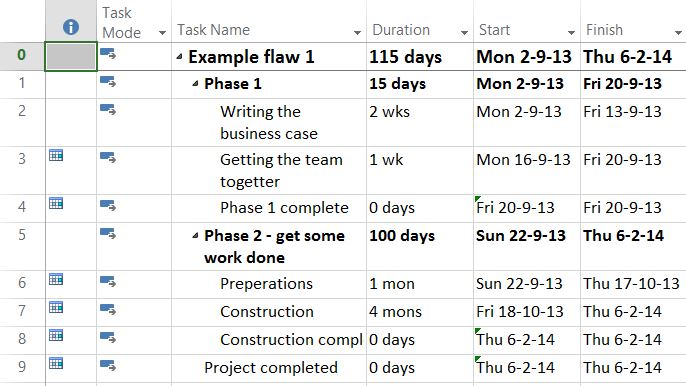
Update 2018:
I started a YouTube channel in 2018. And on the channel I thought I’d add the incorrect ways of using Microsoft Project articles. It’s a new way of sharing the information that’s in this post and I hope you’ll enjoy:
How did these calendars get there? There’s a good chance you used the Start and Finish columns to enter the dates for the tasks. Granted, those dates are editable, but they should not be edited by hand.
What will go wrong?
If you have a schedule like this, non of the tasks are linked. And that will produce a lot of work for you when you change a tasks duration. Have a look at what happens:
Did you see that? I changed the duration for task 1, but now task 2 has a incorrect starting date. Let’s fix this.
Ideally there are just two dates that should be entered in any schedule, there can be more but I’ll get to that later. These dates are the Project Start date (you can find that one in the Project information menu) and a deadline on the milestone for the finished product. That deadline is a fixed point in time that will not move and often has a external source like your manager or a client.
All other dates are derived from dependencies!
A dependency will force the startdate of a task to a later date if the predecessor takes longer to finish.
The only thing I changed between the top and bottom image was the duration. Because task 1 was linked to task 2 (start-to-finish) the second task got a different start and finish date. Great!
Now for that exception I mentioned earlier. There are some tasks that should have a calendar (a “start no earlier than constraint” as it is officially called).These are tasks that have external predecessors. For example, you need approval of the board, and they meet only once a month. The first possible date they get together will be your constraint. Make sure you add a note to that task, that way you will know why you added that constraint.
That’s it for now, I hope you liked reading the post, leave a comment below and I’ll be sure to respond. Please keep a look out for my next post. I’ll be talking about flaw number 2: Capacity as activity.
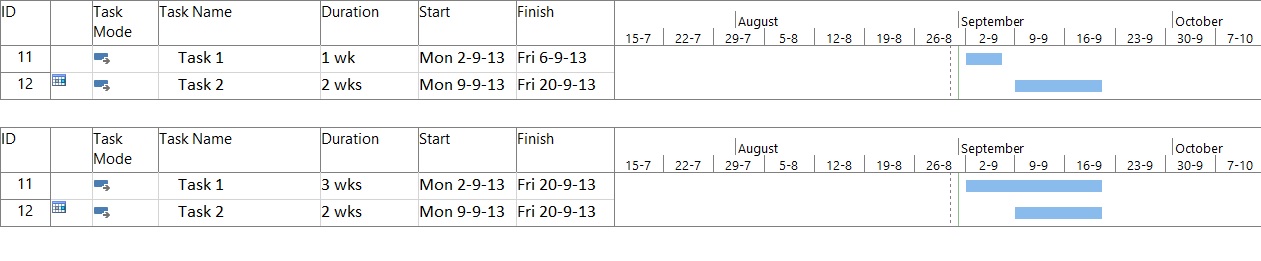

I have a task with a start date in the past, completion is 0% and th “i” collum doesn’t show that calendars. How can I enable this visual alert?
Hi Filiperegis,
That isn’t a standard option in MS Project. What you want to do is build a custom field. The indicator column doesn’t show this information but the custom field will. I’ll make a blogpost about it. It’s to much to discuss in a comment. Please keep an eye out for the post 🙂
Kind regards Erik
Just posted the article: http://wp.me/p3RmLY-4V please enjoy
Hello Erik – thanks for the helpful posts (originally found on MPUG site). In Flaw #1, you mention entering only two dates, with one being – “deadline on the milestone for the finished product”. I apologize if this is terrible question, but could you help me with what this would look like when you are setting up your schecule? How do you enter this deadline date and drive all subsequent task to it? I usually just enter a start date, build the schedule and adjust things to fit an ideal end date…
Thanks again.
Greg
Hi Greg, Thank you for the kind words. I’m currently enjoying a little time of to take care of my firstborn (see other post). But when I get back I will take a closer look at your question and give you an answer. Take care,
Erik
Thank you Erik and congratulations!!
Hi Greg,
I got the time to read your comment a little better. Great that you found me on MPUG, it’s a great site that drives a lot of people to my blog.
There is a little misconception in this sentence that I need to take away, you ask:
“How do you enter this deadline date and drive all subsequent task to it?”
The last part about the ability to drive all subsequent tasks to it was not implied in the post. There is no option (to my knowledge) to move tasks to their deadline date.
In the post I only wanted to stress the importance of assigning the deadline as a visual aid to your schedule. The “ideal end date” you describe in your comment could be a best optional date, but this can also differ from the actual deadline that the project needs to finish. An ideal date will most likely be the date that will not be met at the end of the project.
Thank you for the kind words, and hope you keep reading the blog!
Erik