I got a respons on one of my earlier posts.
I have a task with a start date in the past, completion is 0% and the “i” column doesn’t show that calendars.
The “i” column or indicator column doesn’t show the information described in the comment. Here is the complete list of the indicators it does show. Any new indicators you need to build yourself using custom fields and graphical indicators. I’ll build the custom field and indicator using the new MS Project professional 2013 but it will work on just about any other version.
What you need is a field that changes when a task isn’t reporting progress up to the status date. And the change will result in a different icon.
Step 1: building the field
Here’s a simple project that I’ll use as example. Please note the status date as vertical red line.
I need the new field to have a couple of fixed values that are related to the status date and will change automatically. Also I don’t want people to be rushed when they need to input their progress so I’ll include a grace period of 2 weeks. I’ll use the “Text1” custom field and rename it “NewIndicator” but feel free to name it to anything more appropriate if needed.
Here is the list of values I desire:
- Completed in the future
- Complete
- Needs updating
- No action required yet
- On track
- Not yet started
And I want the text field to be filled with a formula:
IIf([% Complete] =100;(IIf([Actual Finish]>[Status Date] ;”Completed in the future”;”Complete”));IIf(([% Complete] >0);(IIf(([Resume]<[Status Date] );(IIf([Resume]<[Status date]-14;”Needs updating”;”No action required yet”));”On track”));(IIf(([Start]<[Status date]);((IIf([Start]<[Status date]-14;”Needs updating”;”No action required yet”)));”Not yet started”))))
Note that “-14” is the before mentioned grace period of 2 weeks.
I’ll just insert the field in my current view.
And look what happens to the field when I push back the start date of the project.
Step 2: Adding graphical indicators
The last step is to change the text to indicators.
And have a look at the result.
New reports that also do the trick
Project 2013 has a great report engine that does the same trick. One of the out of the box reports is called the Project overview and has a table with late tasks in the lower right corner.
I hope you enjoyed reading this post. If the formula doesn’t work for you, or if you have any additional comments please let me know. And again, thank you for reading.
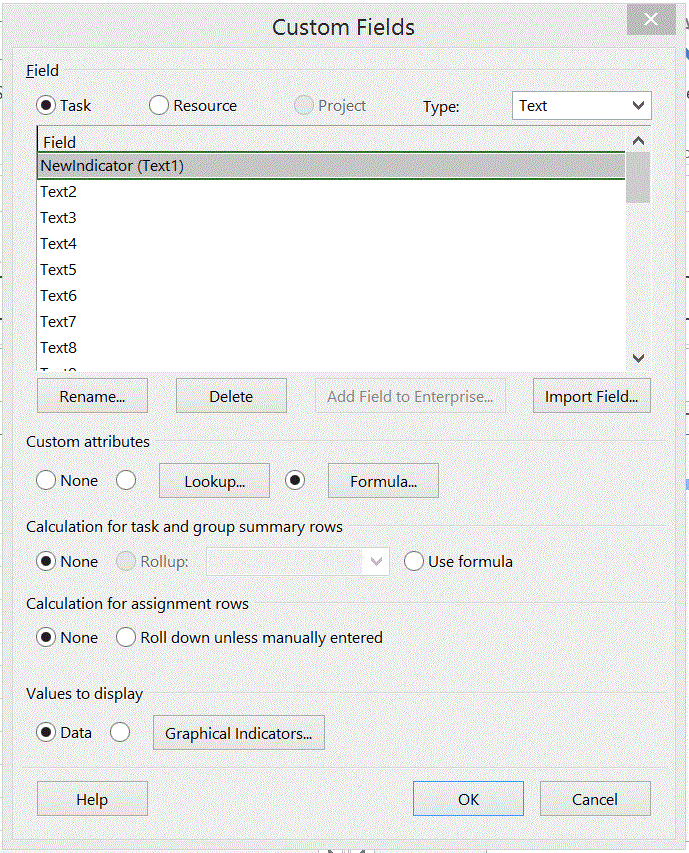
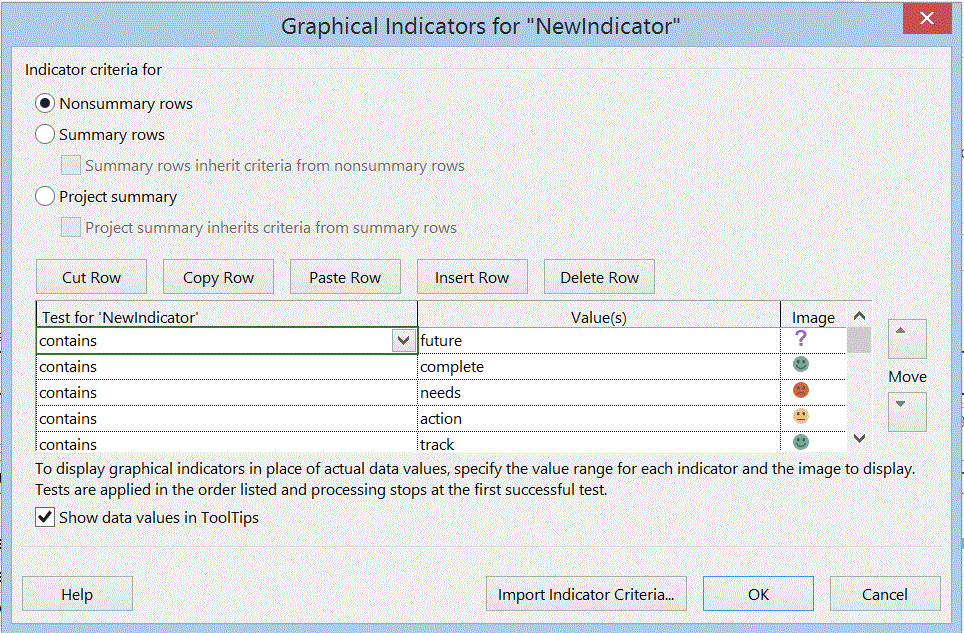
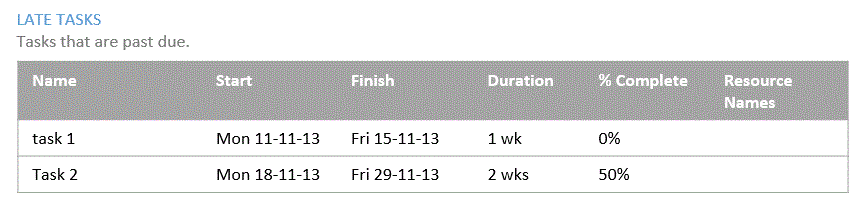
Thanks for a good input which I look forward to implement in my schedules.
However I am not able to make the formula work. I use MSP 2013 std and Win 7.
The MSP reply is ‘The formula contains a syntax error or contains a reference to an unrecognized field or function name’
When clicking the ‘OK’ button reveals a highlighted text i the first line: ‘…[Actual Finish]>[Status Date];”Completed in the future…
It seems that’ ;”Completed’ is not recognized by my computer.
Any ideas?
Might be a setting for Language. Maybe you need to use “;” instead of “, “